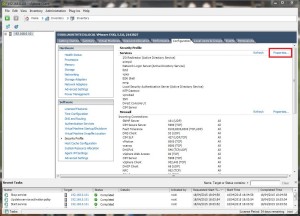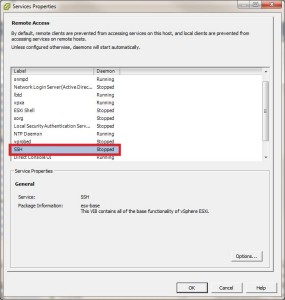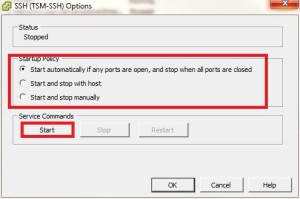To enable SSH on your VMware ESXi 5.5 host you can do this directly on the host or alternatively you can do this using the VMware vSphere Client.
Using the vSphere client click on the “Configuration Tab”
Now click on the “Security Profile” option in the Software pain (on the left hand side)
Now click on the “Properties” tab which will open up Remote Access
Select the SSH Service (which is currently stopped) and click on the options button. Now select the startup policy you require and then click on the Start button.
You should now be able to access your VMware ESXi host via SSH.