Citrix have released a new version of my favorite tool, HDX Monitor 2.0.7 . HDX Monitor 2.0.7 works with XenApp 6.5/6.5FP1, XenDesktop 5.5/5.6/5.6FP1 and VDI-in-a-box 5.x. HDX Monitor lets you diagnose XenApp, XenDesktop and VDI-in-a-box sessions, HDX Monitor 2.0.7 can analyze sessions remotely from any machine in the domain.
Whats new in HDX Monitor 2.0.7
This release includes two new features as well as bug fixes and improvements.
Import of Exported Data
HDX Monitor has had the ability to export the data captured to a file, but with this release we added the ability to import that same data back into HDX Monitor. We expect this capability to be a great way to store the data at the moment that an issue occurs and then allow it to be sent to a technician that can then re-import that file into their HDX Monitor for evaluation. That technician can be in-house or a Citrix Tech Support Engineer. Note: HDX Monitor currently exports HDX data with the exception of performance counter data. Therefore the results of an analysis when importing data from a file does not take into consideration performance counter data. We hope to add performance counter data to the export file in a future HDX Monitor release. To import a previously saved file, select the Import target type and then specify the file. When you click the Open button it will load the captured data and analyze it.
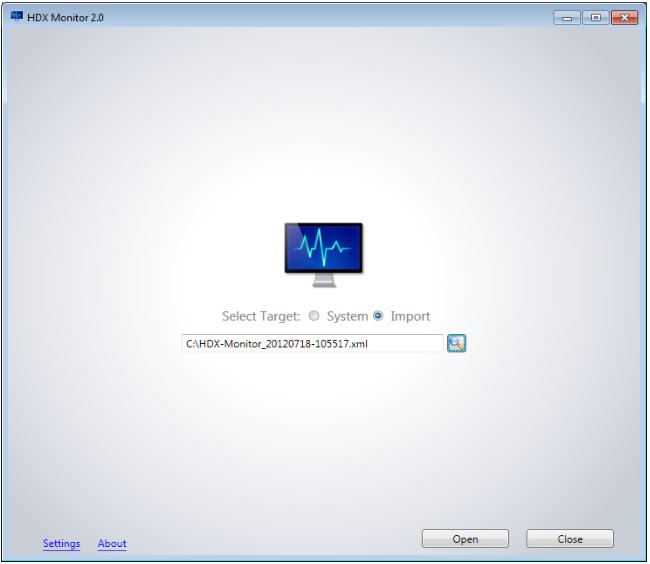
System Tray Indicator
When running HDX Monitor on the target machine, you can now hide its window yet keep it running in the background. An indicator will appear in the System Tray that will show “bars” representing the network performance (i.e. the more bars that are displayed the better your network is performing and consequently the better your Citrix user experience is). There is also a small icon representing the Experience index laid over the indicator. A green symbol indicates a high experience index, while yellow represents a moderate index, and red informs you that the user experience is poor. If a new alert is detected based on changed conditions, the alert will appear as a balloon message above the indicator. You can double click the indicator to make HDX Monitor appear. To enable this feature go to the HDX Monitor Settings and check the “On exiting, switch to a tray app …” box
![]()
HDX Monitor TrayApp Indicator
Other Improvements
There are almost 2 dozen other bug fixes and improvements in this release. Most noteworthy are bug fixes and improvements to the Settings page.
Get this new version of HDX Monitor 2.0 here

